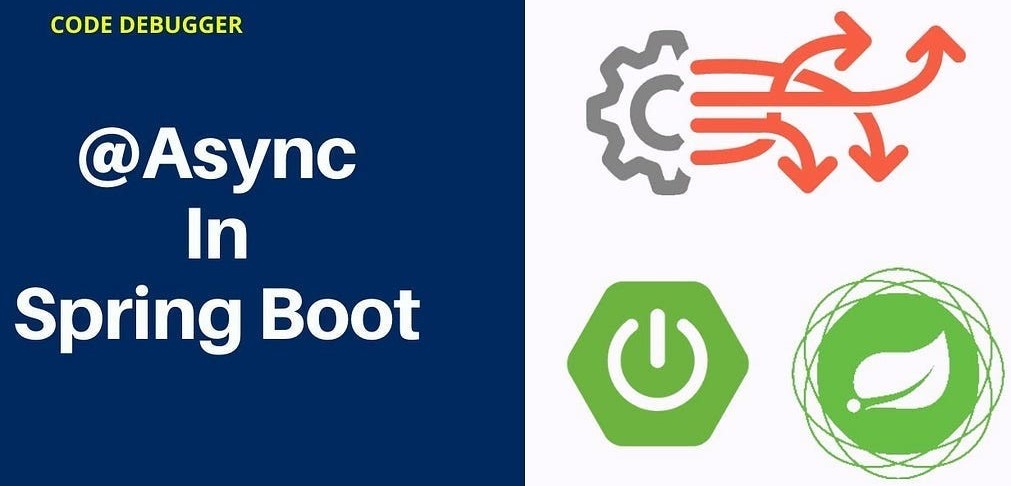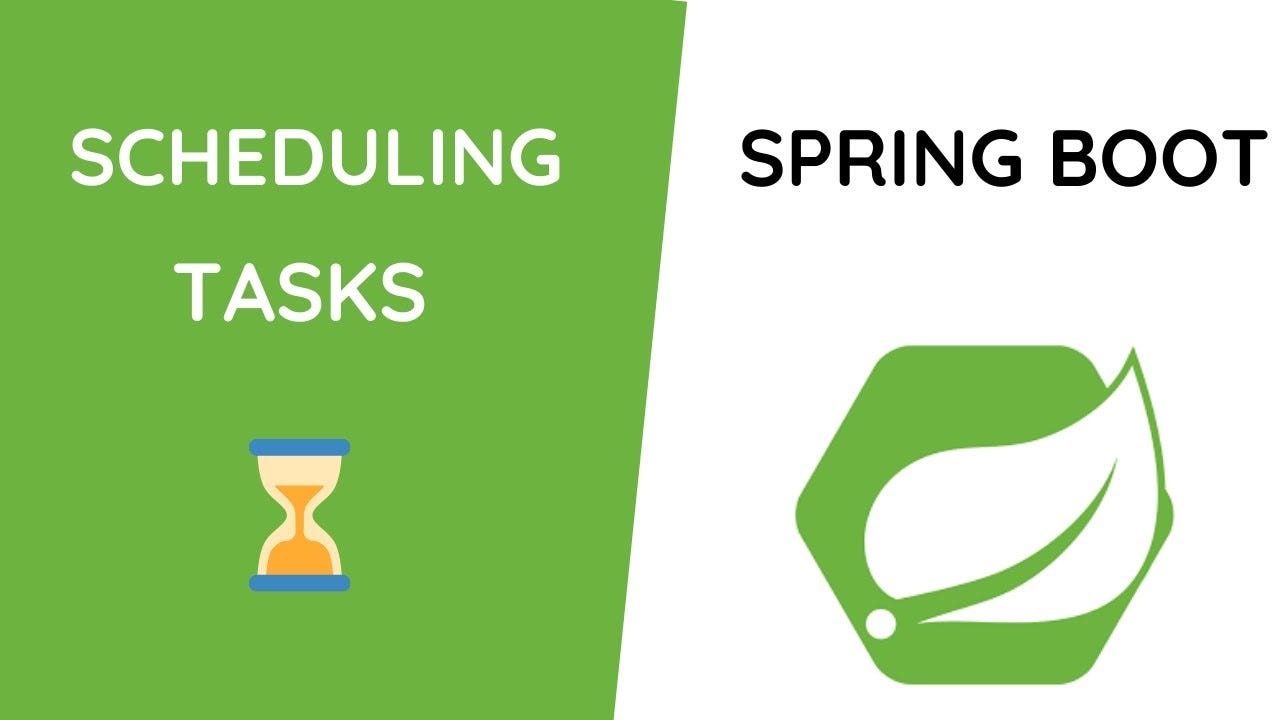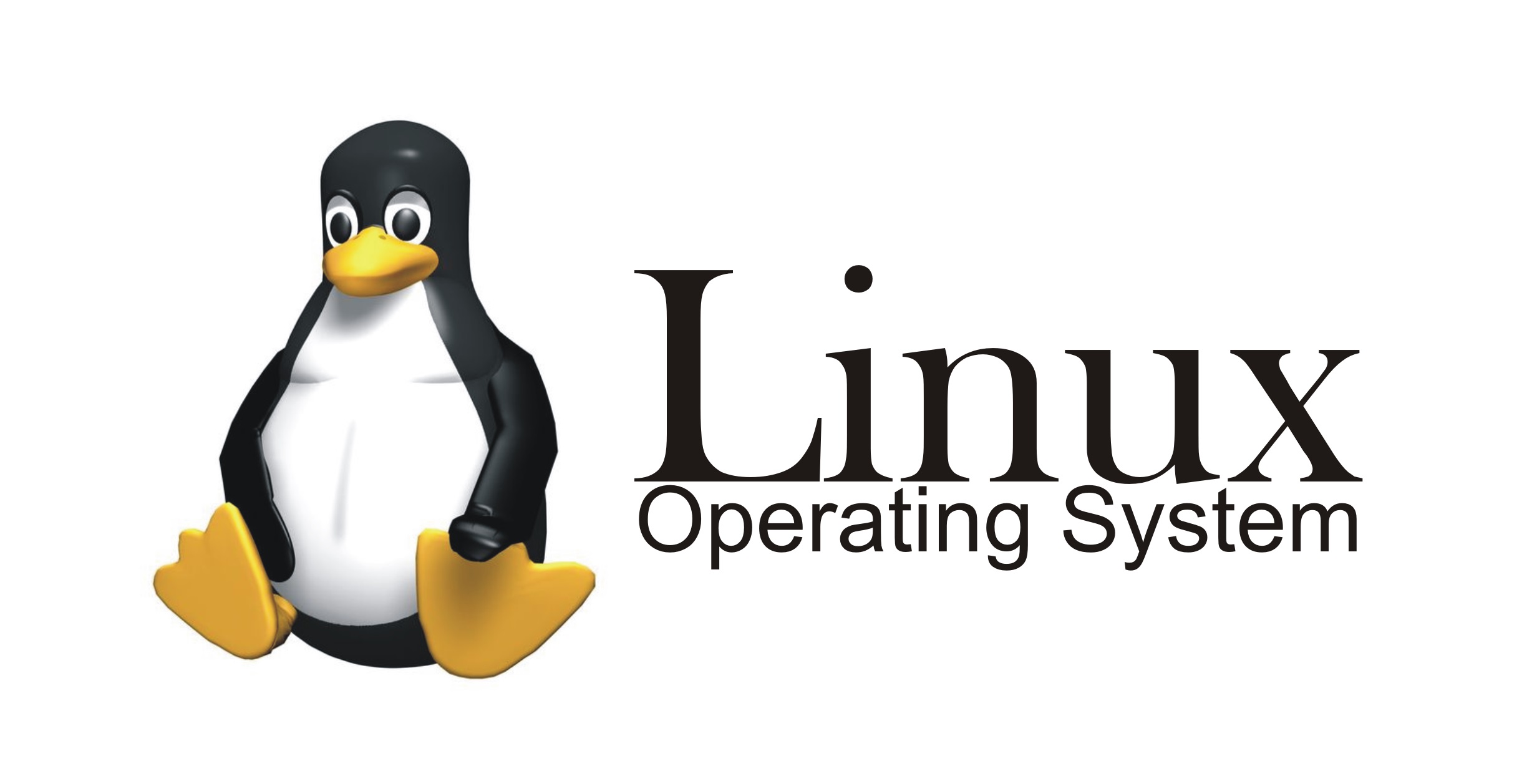注解
@ContentStyle
用于设置内容格式注解
- dataFormat:日期格式
- hidden:设置单元格使用此样式隐藏
- locked:设置单元格使用此样式锁定
- quotePrefix:在单元格前面增加`符号,数字或公式将以字符串形式展示
- horizontalAlignment:设置是否水平居中
- wrapped:设置文本是否应换行。将此标志设置为true通过在多行上显示使单元格中的所有内容可见
- verticalAlignment:设置是否垂直居中
- rotation:设置单元格中文本旋转角度。03版本的Excel旋转角度区间为-90°90°,07版本的Excel旋转角度区间为0°180°
- indent:设置单元格中缩进文本的空格数
- borderLeft:设置左边框的样式
- borderRight:设置右边框样式
- borderTop:设置上边框样式
- borderBottom:设置下边框样式
- leftBorderColor:设置左边框颜色
- rightBorderColor:设置右边框颜色
- topBorderColor:设置上边框颜色
- bottomBorderColor:设置下边框颜色
- fillPatternType:设置填充类型
- fillBackgroundColor:设置背景色
- fillForegroundColor:设置前景色
- shrinkToFit:设置自动单元格自动大小
@ContentFontStyle
用于设置单元格内容字体格式的注解
- fontName:字体名称
- fontHeightInPoints:字体高度
- italic:是否斜体
- strikeout:是否设置删除水平线
- color:字体颜色
- typeOffset:偏移量
- underline:下划线
- bold:是否加粗
- charset:编码格式
@HeadStyle
用于设置标题样式
- dataFormat:日期格式
- hidden:设置单元格使用此样式隐藏
- locked:设置单元格使用此样式锁定
- quotePrefix:在单元格前面增加`符号,数字或公式将以字符串形式展示
- horizontalAlignment:设置是否水平居中
- wrapped:设置文本是否应换行。将此标志设置为true通过在多行上显示使单元格中的所有内容可见
- verticalAlignment:设置是否垂直居中
- rotation:设置单元格中文本旋转角度。03版本的Excel旋转角度区间为-90°90°,07版本的Excel旋转角度区间为0°180°
- indent:设置单元格中缩进文本的空格数
- borderLeft:设置左边框的样式
- borderRight:设置右边框样式
- borderTop:设置上边框样式
- borderBottom:设置下边框样式
- leftBorderColor:设置左边框颜色
- rightBorderColor:设置右边框颜色
- topBorderColor:设置上边框颜色
- bottomBorderColor:设置下边框颜色
- fillPatternType:设置填充类型
- fillBackgroundColor:设置背景色
- fillForegroundColor:设置前景色
- shrinkToFit:设置自动单元格自动大小
@HeadFontStyle
用于定制标题字体格式
- fontName:设置字体名称
- fontHeightInPoints:设置字体高度
- italic:设置字体是否斜体
- strikeout:是否设置删除线
- color:设置字体颜色
- typeOffset:设置偏移量
- underline:设置下划线
- charset:设置字体编码
- bold:设置字体是否加粗
类方法
HorizontalCellStyleStrategy
HorizontalCellStyleStrategy 是提供的一个水平样式策略,通过设置构建这个策略对象基本上可以满足一般的要求了,比如:设置表头和内容的边框、底色、对齐方式、文字字体、文字颜色、文字大小等。设置完之后,需要创建 HorizontalCellStyleStrategy 对象,然后在导出文件时注册这个策略的 handler 即可。
DefaultStyle
Easyexcel的默认风格是,对于表头会显示灰色背景,但是如果取消使用默认风格之后,表头的背景颜色就会恢复白色
控制是否开启默认风格的属性方法是:useDefaultStyle(false)
1
2
3
4
5
6
7
| public void test01() {
EasyExcel.write("test01.xlsx", DemoData.class)
.useDefaultStyle(false)
.sheet("testSheet01")
.doWrite(demoData);
}
|

样式工具类
1
2
3
4
5
6
7
8
9
10
11
12
13
14
15
16
17
18
19
20
21
22
23
24
25
26
27
28
29
30
31
32
33
34
35
36
37
38
39
40
41
42
43
44
45
46
47
48
49
50
51
52
53
54
55
56
57
58
59
60
61
62
63
64
65
66
67
68
69
70
71
72
73
74
75
76
77
78
79
80
81
82
83
84
85
86
87
88
89
90
91
92
93
94
95
96
97
98
99
100
101
102
103
104
105
106
107
108
109
110
111
112
|
public class CustomExcelStyleUtil {
public static WriteCellStyle getHeadStyle() {
WriteCellStyle headWriteCellStyle = new WriteCellStyle();
WriteFont headWriteFont = new WriteFont();
headWriteFont.setFontName("宋体");
headWriteFont.setFontHeightInPoints((short) 14);
headWriteFont.setBold(true);
headWriteCellStyle.setWriteFont(headWriteFont);
headWriteCellStyle.setBorderBottom(BorderStyle.THIN);
headWriteCellStyle.setBottomBorderColor((short) 0);
headWriteCellStyle.setBorderLeft(BorderStyle.THIN);
headWriteCellStyle.setLeftBorderColor((short) 0);
headWriteCellStyle.setBorderRight(BorderStyle.THIN);
headWriteCellStyle.setRightBorderColor((short) 0);
headWriteCellStyle.setBorderTop(BorderStyle.THIN);
headWriteCellStyle.setTopBorderColor((short) 0);
headWriteCellStyle.setWrapped(true);
headWriteCellStyle.setHorizontalAlignment(HorizontalAlignment.CENTER);
headWriteCellStyle.setVerticalAlignment(VerticalAlignment.CENTER);
headWriteCellStyle.setShrinkToFit(true);
return headWriteCellStyle;
}
public static WriteCellStyle getContentStyle() {
WriteCellStyle contentWriteCellStyle = new WriteCellStyle();
WriteFont contentWriteFont = new WriteFont();
contentWriteFont.setFontHeightInPoints((short) 12);
contentWriteFont.setFontName("宋体");
contentWriteCellStyle.setWriteFont(contentWriteFont);
contentWriteCellStyle.setBorderBottom(BorderStyle.THIN);
contentWriteCellStyle.setBottomBorderColor((short) 0);
contentWriteCellStyle.setBorderLeft(BorderStyle.THIN);
contentWriteCellStyle.setLeftBorderColor((short) 0);
contentWriteCellStyle.setBorderRight(BorderStyle.THIN);
contentWriteCellStyle.setRightBorderColor((short) 0);
contentWriteCellStyle.setBorderTop(BorderStyle.THIN);
contentWriteCellStyle.setTopBorderColor((short) 0);
contentWriteCellStyle.setHorizontalAlignment(HorizontalAlignment.CENTER);
contentWriteCellStyle.setVerticalAlignment(VerticalAlignment.CENTER);
contentWriteCellStyle.setWrapped(true);
contentWriteCellStyle.setShrinkToFit(true);
return contentWriteCellStyle;
}
public static void setCellStyle(HSSFCell cell) {
HSSFCellStyle style = cell.getCellStyle();
style.setAlignment(HorizontalAlignment.CENTER);
style.setVerticalAlignment(VerticalAlignment.CENTER);
style.setBorderBottom(BorderStyle.THIN);
style.setBottomBorderColor(IndexedColors.BLACK.getIndex());
style.setBorderLeft(BorderStyle.THIN);
style.setLeftBorderColor(IndexedColors.BLACK.getIndex());
style.setBorderRight(BorderStyle.THIN);
style.setRightBorderColor(IndexedColors.BLACK.getIndex());
style.setBorderTop(BorderStyle.THIN);
style.setTopBorderColor(IndexedColors.BLACK.getIndex());
cell.setCellStyle(style);
}
public static void setCellStyle(XSSFCell cell) {
XSSFCellStyle style = cell.getCellStyle();
style.setAlignment(HorizontalAlignment.CENTER);
style.setVerticalAlignment(VerticalAlignment.CENTER);
style.setBorderBottom(BorderStyle.THIN);
style.setBottomBorderColor(IndexedColors.BLACK.getIndex());
style.setBorderLeft(BorderStyle.THIN);
style.setLeftBorderColor(IndexedColors.BLACK.getIndex());
style.setBorderRight(BorderStyle.THIN);
style.setRightBorderColor(IndexedColors.BLACK.getIndex());
style.setBorderTop(BorderStyle.THIN);
style.setTopBorderColor(IndexedColors.BLACK.getIndex());
cell.setCellStyle(style);
}
}
|
1
2
3
4
5
6
7
8
9
10
11
12
13
14
15
16
17
18
| @Data
public class User {
@ExcelProperty(value = "用户Id")
private Integer userId;
@ExcelProperty(value = "姓名")
private String name;
@ExcelProperty(value = "手机")
private String phone;
@ExcelProperty(value = "邮箱")
private String email;
@ExcelProperty(value = "创建时间")
private Date createTime;
}
|
1
2
3
4
5
6
7
8
9
10
11
12
13
14
15
16
17
18
19
20
21
22
23
| @GetMapping("/download1")
public void download1(HttpServletResponse response) {
try {
response.setContentType("application/vnd.ms-excel");
response.setCharacterEncoding("utf-8");
String fileName = URLEncoder.encode("测试", "UTF-8").replaceAll("\\+", "%20");
response.setHeader("Content-disposition", "attachment;filename=" + fileName + ".xls");
User user = new User();
user.setUserId(123);
user.setName("as");
user.setPhone("15213");
user.setEmail("5456");
user.setCreateTime(new Date());
EasyExcel.write(response.getOutputStream(), User.class)
.sheet("模板")
.registerWriteHandler(new HorizontalCellStyleStrategy(CustomExcelStyleUtil.getHeadStyle(), CustomExcelStyleUtil.getContentStyle()))
.doWrite(Arrays.asList(user));
} catch (Exception e) {
e.printStackTrace();
}
}
|